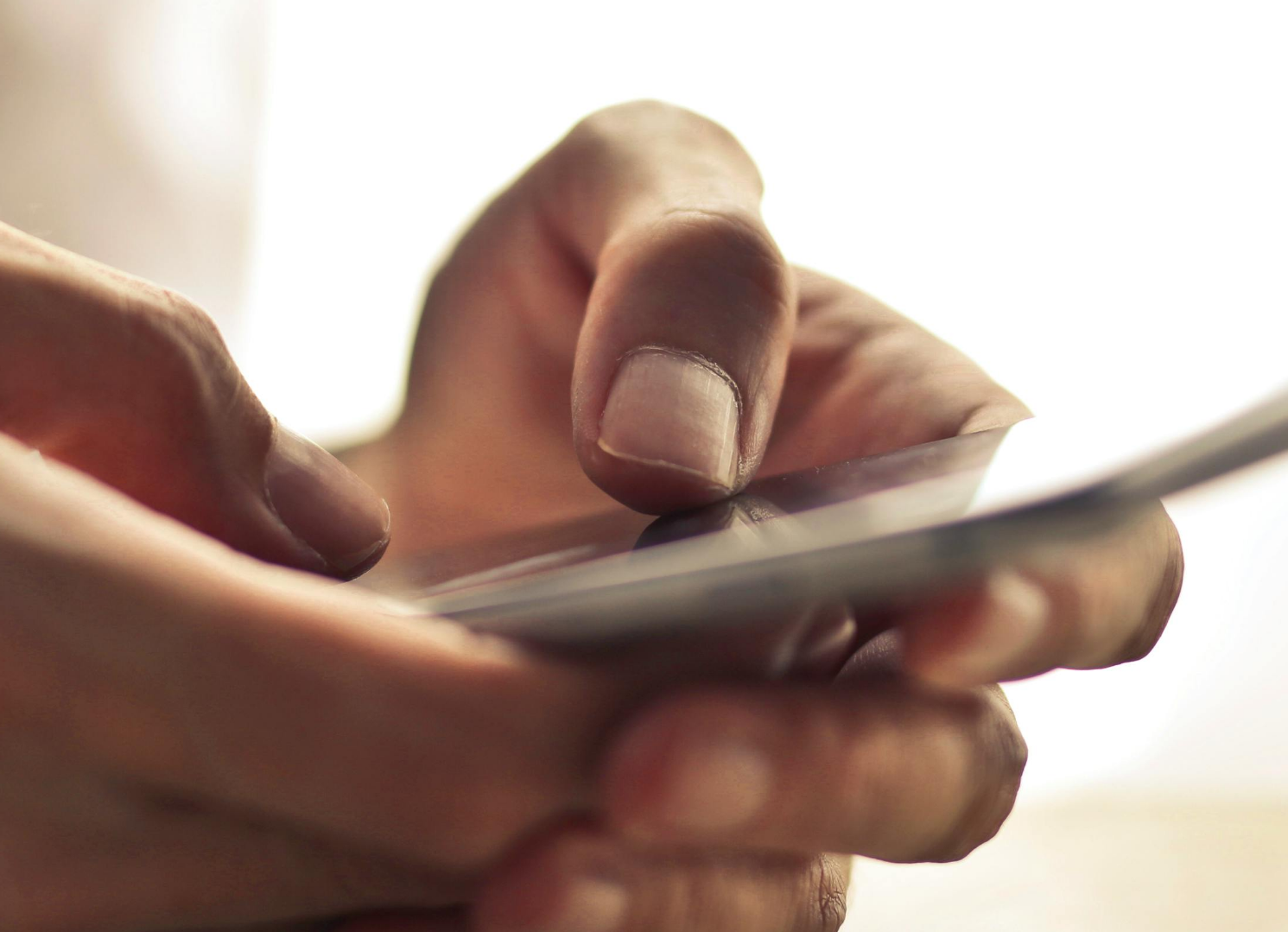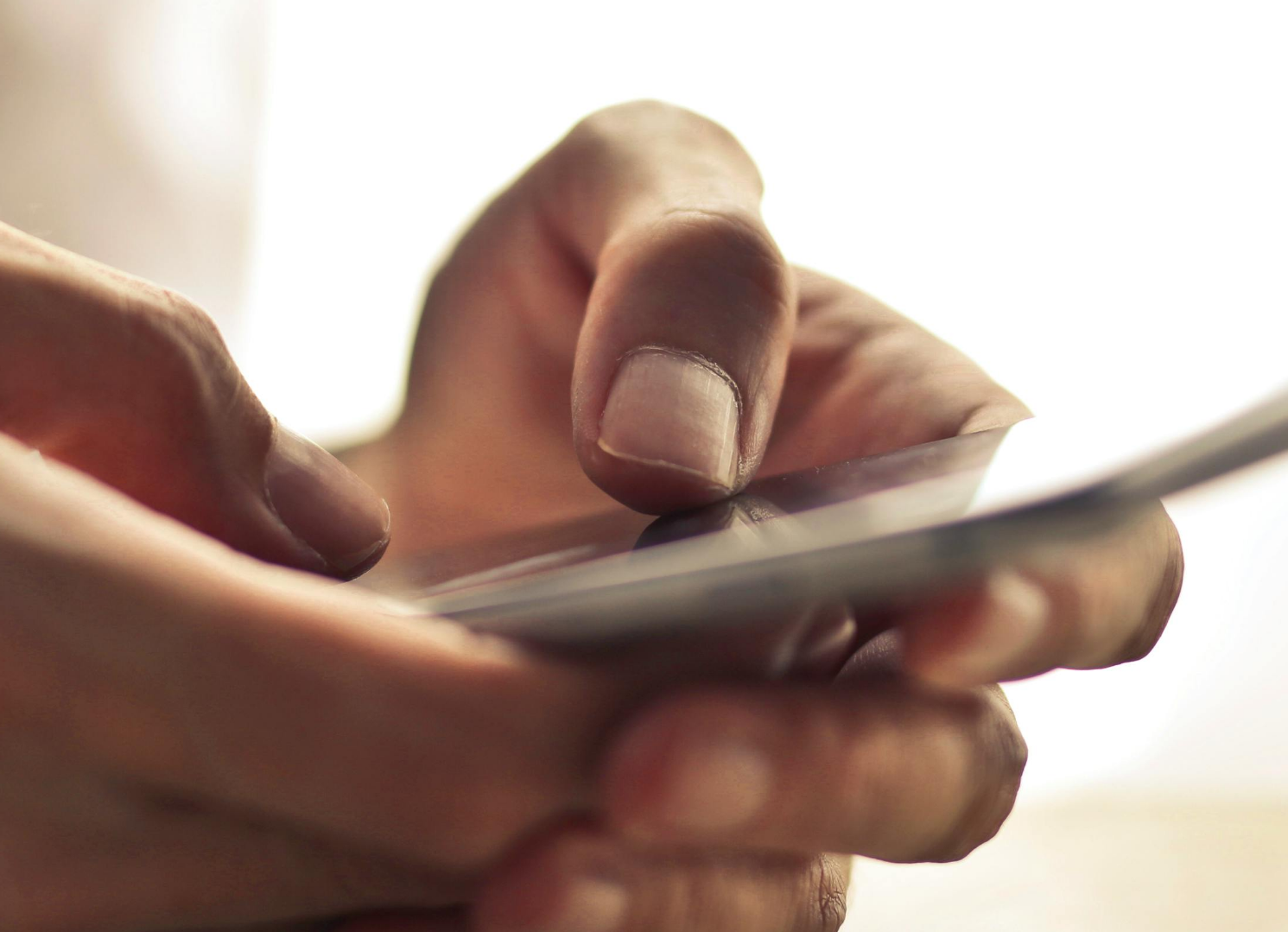Scanning from iPhone to Mac

Welcome to Magento Blog by Magefan. This is your first post. Edit or delete it, then start blogging!
Please also read Magento 2 Blog online documentation and How to add "read more" tag to post content
Follow Magefan on:
Magento 2 Blog Extension GitHub | Magefan at Twitter | Magefan at Facebook
Scanning from iPhone to Mac.
A stack of paper here, another there... Wouldn't it be great if you could easily scan all these documents quickly to your Mac. Even if you don't have a fancy printer or scanner with automatic feeding to automate this task?
Well, just take your iPhone or iPad, switch on your Mac... and take advantage of this simple tip.


How to scan a document from an iPhone or iPad.
Don’t worry… actually, this is super simple.
To quickly scan a document and save it to your Mac, open the Mac folder where you want to save the scan, right-click in the empty area of the window (blank space), select "Import from iPhone/iPad," and then "Scan Documents."
The camera on your Phone/iPad automatically opens, allowing you to scan the document with automatic edge detection and color adjustment, without the need to even press the shutter button - the iPhone/iPad does it automatically.
Voilà, the scanned document is now saved on your Mac in the right folder. Just rename it - and you're done. An excellent example of the seamless collaboration between Apple devices, allowing you to save time by letting technology work for you in the background.
And yes, I was just as amazed as you when I discovered this. How brilliant!
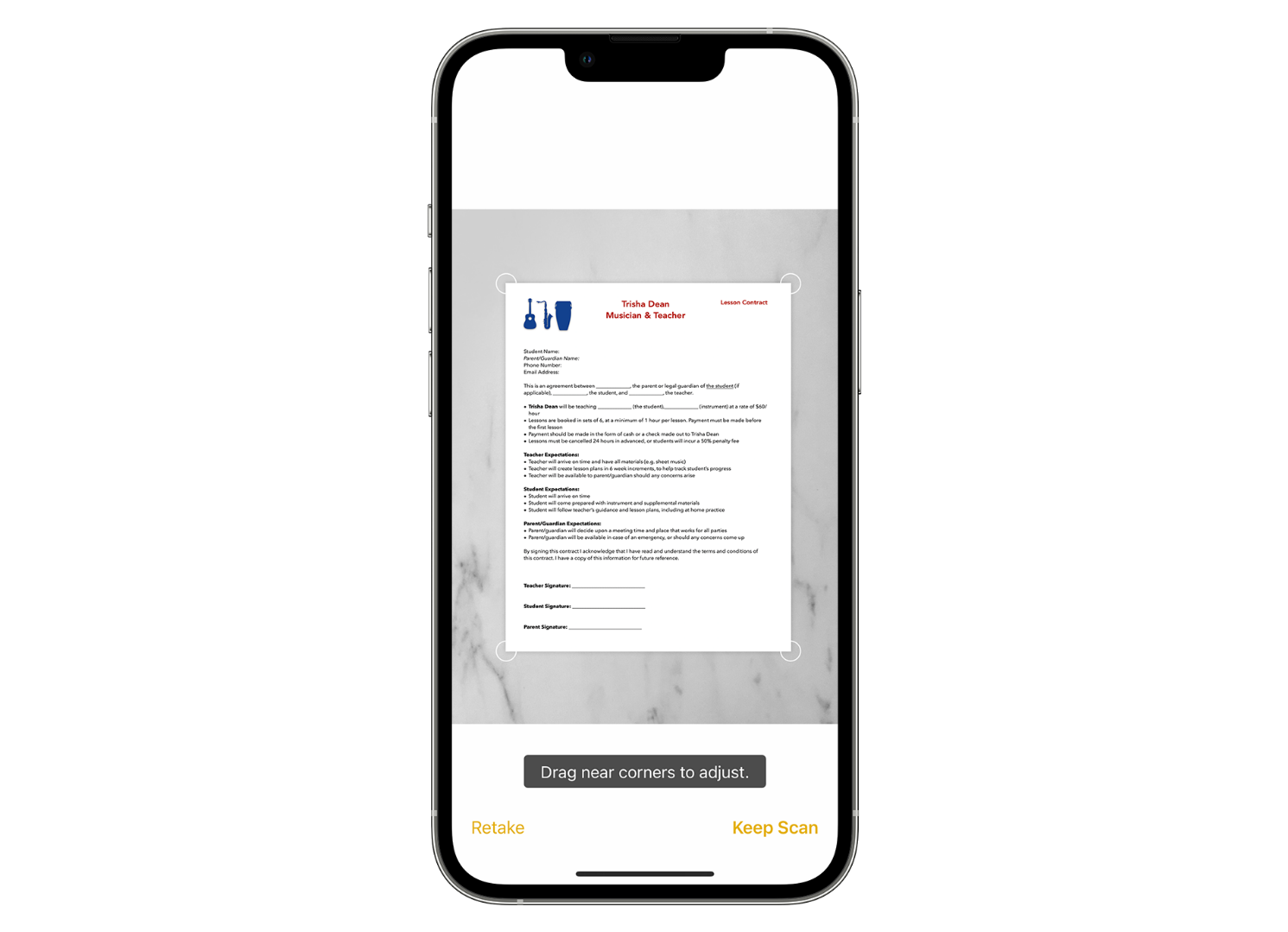
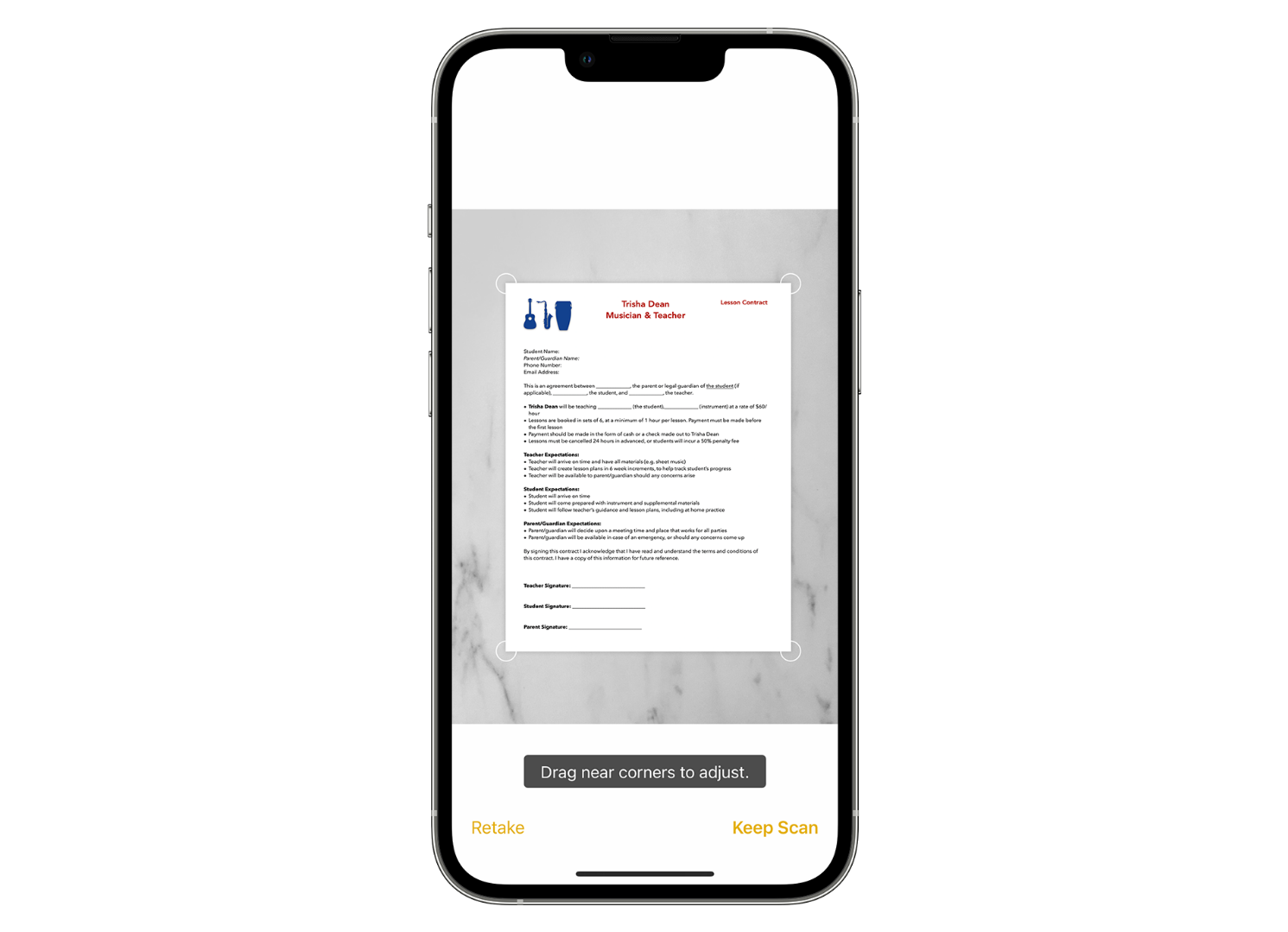
Ensuring the proper functioning of scanning between devices.
To ensure the scanning functionality between your devices, make sure that your Mac and your iPhone/iPad are connected to the same iCloud account.
You can visit this Apple article to learn more about this seamless connectivity between Apple devices.